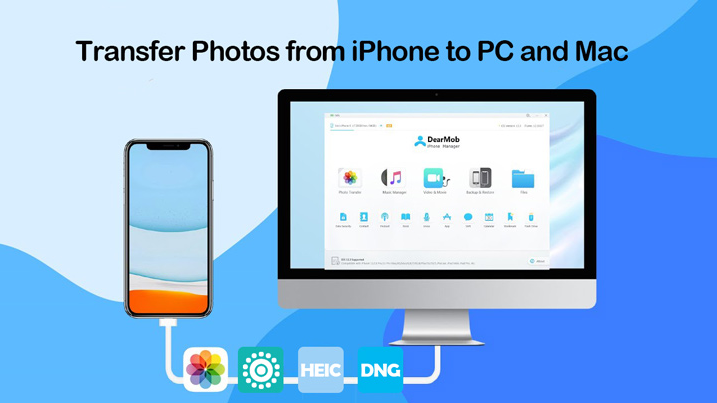How to transfer photos from iphone to computer
Do you Konw how to transfer photos from iphone to computer? If you don’t, then you can easily follow this step below. import photos using Windows’ built-in Photos app. Additionally, you can manually import images by utilising the File Explorer. You can use iCloud to transfer photos over Wi-Fi if you do not want to connect your device to your computer through cables. This article will show you how to transfer photos from your iPhone to a Windows PC.
So you need to transfer photos from iphone to computer? To quickly get your photos, off your iPhone and onto your PC? First, on your iPhone. Go to Settings.Scroll down and tap Photos.

Then choose Download and Keep Originals.

Then continue to scroll down to the Transfer to Mac or PC section, and select Keep Originals.

Now, connect your iPhone to your PC using the Apple USB cable.

Unlock your iPhone and tap Trust to allow Windows to access your photos on iPhone.

Then on Windows Desktop, open File Explorer. Open Apple iPhone,

Double Click Internal Storage,

Then DCIM folder.

You’ll find all photos and videos here.

Now open the subfolder until you locate the photos you want to transfer to PC. Then drag and drop the photos directly to your computer.

Well done!