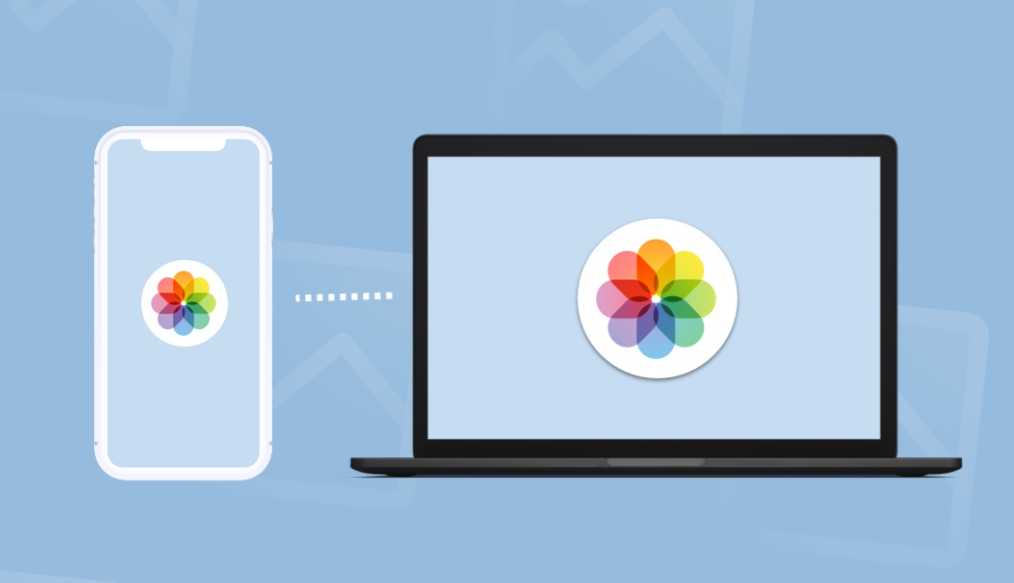How to export pictures from iphone to macbook?
Certainly! You can export photos from your iPhone to your MacBook using a few different methods. Here are the steps:
- Using a USB Cable (Photos App):
- Connect your iPhone to your MacBook using a USB cable.
- Open the Photos app on your MacBook.
- The app will show an Import screen with all the photos and videos from your connected device.
- If the Import screen doesn’t appear automatically, click your device’s name in the Photos sidebar.
- Choose where you want to import your photos (existing album or create a new one).
- Select the photos you want to import and click Import Selected or Import All New Photos.
- Wait for the process to finish, then disconnect your device from your MacBook.
- Using iCloud Photos:
- Enable iCloud Photos on your iPhone.
- Your photos will automatically sync across all your Apple devices, including your MacBook.
- No need to manually import; they’ll be available in the Photos app.
- Using AirDrop (Wireless):
- On your iPhone, open the Photos app and select the photos you want to transfer.
- Tap the share icon and choose your MacBook from the AirDrop options.
- Your photos will be sent wirelessly to your MacBook.
Remember to choose the method that suits you best!